Turning off Autoplay is a recommended policy in Endpoint Manager device configuration. It is recommended because it can prevent the automatic opening a files from any drive type. For example, if a user downloads a file or inserts a USB drive with files on it those files will not automatically open. Automatic open is a feature that is abused by criminals to start the malware process.
Create an Endpoint Manager policy to prevent autoplay
In Endpoint Manager, click on Devices, then Configuration profile. Choose create new profile and then select the platform (operating system) that you want the policy to apply to. For the profile type select Templates, then Administrative templates. The create policy wizard will launch. Now name the policy and provide a description.
In the search bar type AutoPlay. Then select Turn off autoplay.

Select Enable and then change the drop down to All drives and shown below.
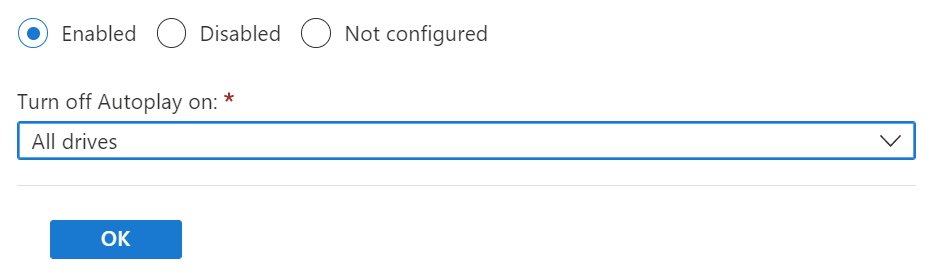
Assign the policy to All Devices.
You have now prevented Autoplay from being exploited by criminals that might have otherwise manipulated users into getting infected with malware.
If you like this type of content please join our Endpoint Manager, Lighthouse & Defender group. https://www.facebook.com/groups/endpointmanager
All we do is support IT professionals. Microsoft 365 technical assistance, Super Secret News, Security community, MSP Legislation community, EndPoint, Defender and Lighthouse community, Peer groups, Kits, papers, Business consulting and more. https://www.thirdtier.net




2 thoughts on “Endpoint Manager: How to disable Autoplay for all drives”
I have a question. I used your site years ago. It appears it is changed now. Can I pay a deposit and use one of the experts to help me do few chores like installing a new SSL and opening up Remote web space. Thanks
Jay
Yes you can. Please visit https://www.thirdtier.net/shop and choose the Microsoft 365 item. We are still doing some legacy work and will be happy to help