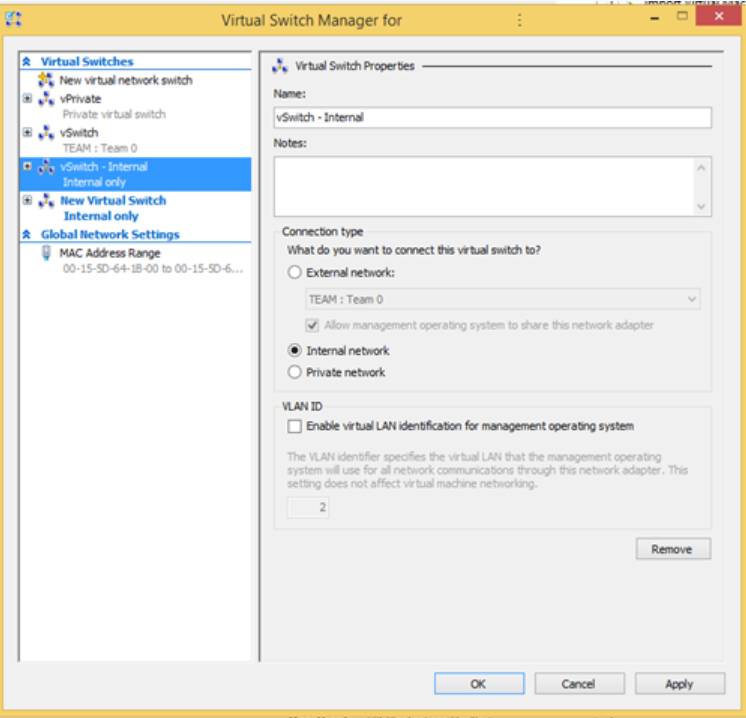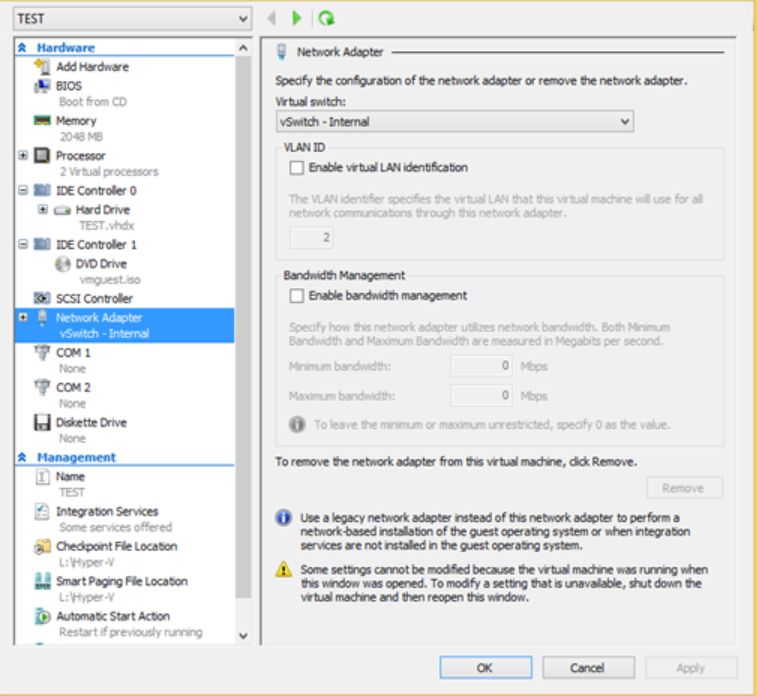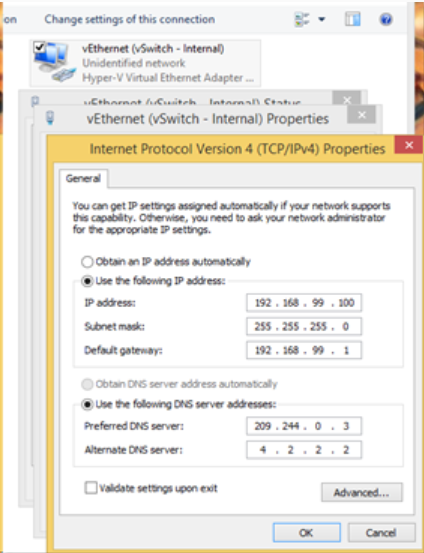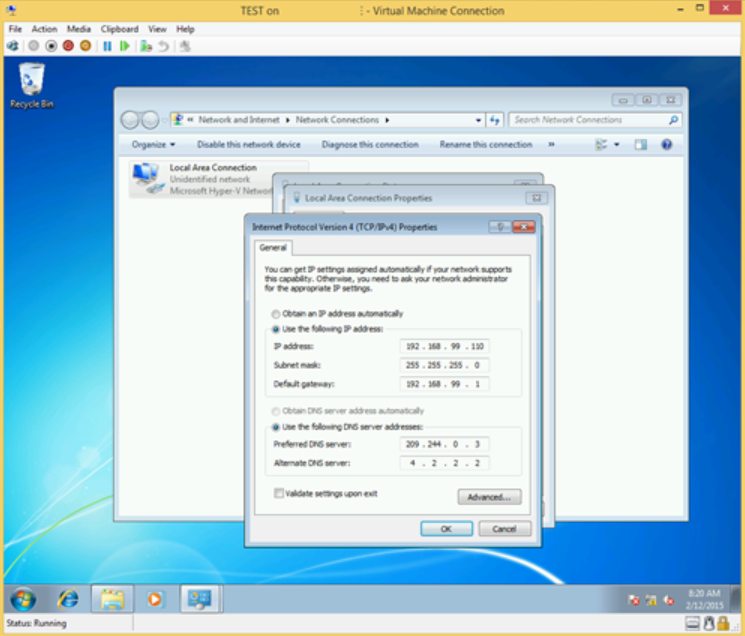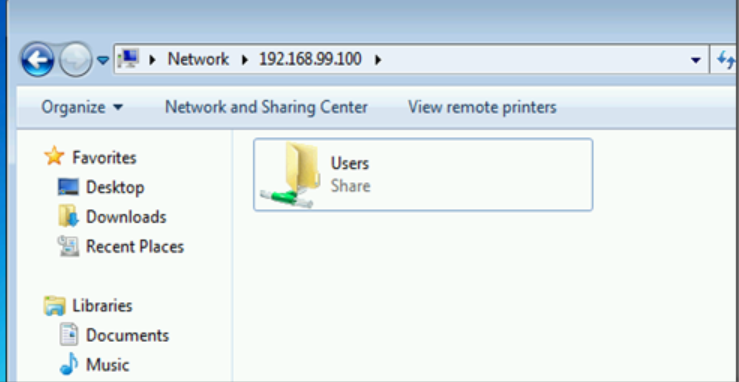Here’s a quick and simple How-To for setting up network communication between a Hyper-V host, both Server and Windows 8/8.1, and any guests.
- Hyper-V Manager –> R.Click ServerName –> Virtual Switch Manager –> New –> INTERNAL.
- Click APPLY and OK
- Assign the newly created vSwitch – Internal to the required VM(s)
- On the HOST: Start –> NCPA.CPL [Enter] –> Set an IPv4 IP Address
- On the Guest: Start –> NCPA.CPL [Enter] –> Set an IPv4 IP Address
- On either the Host or the Guest open Windows Explorer
- \\IPv4Address\
- Authenticate
- To host: Either MachineName\Username or DomainName\Username
- To guest: MachineName\Username
- Copy and paste files and access services as expected
If there is a need to work with UNC paths, HTTPS and certificates, and more then make sure to set up a small VM running DNS and ADDS if needed. One could also put DHCP on that VM to make addressing simple.
Originally posted in 2015 this popular post was migrated over from our previous blog
Make your IT business better than the competition. Help for IT Pros, TechYourBooks, Super Secret News, Women in IT Scholarship program, Ransomware Prevention Kit, 365 Security kit and more. https://www.thirdtier.net