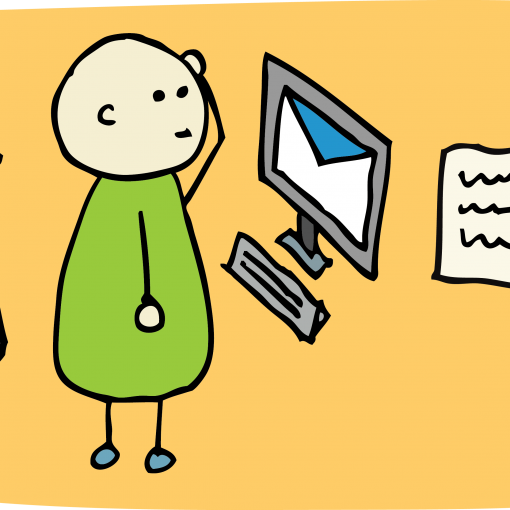Having a reliable external time server for your domain controller to sync with is important. By default some Windows servers are now configured to sync with the NTP server windows.time.com. My personal experience and that of some of my colleagues is that the windows time service is not the most reliable choice for an NTP server.
In days gone by, I used to instead choose tick or tock, the USA Navy atomic clocks, as my servers of choice but they changed their support policy and were actively discouraging individual companies from using their time servers. Instead they are intended to provide sync services to other time servers. My search for a reliable time source found pool.ntp.org. As the name implies ntp.org is the home of the Network Time Protocol open source project. Members work together to provide a public pool of time servers for use by individuals and businesses. Because the servers operate in a large network of pooled resources the time servers are highly redundant and reliable.
There are several pools of NTP servers for you to choose from based on what part of the world your server is located. You are not required to use the NTP servers pooled in your region, you could in fact choose the whole world by using pool.ntp,org as your specified time server. But ntp.org would appreciate it if you selected your region from the list in the link. http://support.ntp.org/bin/view/Servers/NTPPoolServers Clicking through you’ll see that in North America, there’s us.pool.ntp.org, ca.pool.ntp.org, mx.pool.ntp.org and so on with 609 active servers in the pool. In Europe there’s a pool for every Country as well with 1386 servers total.
Here’s how to change your time server from what ever it is now to another NTP server. I’m going to use us.pool.ntp.org in my example.
To check the status of your current time server settings
In an elevated command prompt type: w32tm /query /status
The result will look something like this. Notice that in this example, no NTP server has been specified for this server so it is using it’s CMOS clock as a time source. This explains why many servers experience drifting time. As we know the CMOS batteries don’t last forever.

To set an NTP server
In an elevated command prompt type: w32tm /config /manualpeerlist:us.pool.ntp.org
Of course you will enter the name of the pool that you will be using after the : in the command above. Be sure not to leave a space after the :
After entering this command you will get confirmation as shown.

You now need to restart the windows time service for your change to take effect.
Once that is done you can check your work by executing the /status command again.

That’s the basics of how to change your time server from one source to another. The windows time service has much more to offer and tweak. TechNet has an excellent article on all of the settings available. http://technet.microsoft.com/en-us/library/cc773263(WS.10).aspx
Originally posted in 2012 this popular post was migrated over from our previous blog
Make your IT business better than the competition. Help for IT Pros, TechYourBooks, Super Secret News, Women in IT Scholarship program, Ransomware Prevention Kit, 365 Security kit and more. https://www.thirdtier.net