As the utilization of artificial intelligence (AI) continues to grow, the importance of preparing data for AI and ensuring its security cannot be overstated. Much of your data is probably overshared and under managed. Why would this be important? AI’s like Copilot that have access to your data, work within the context of your permissions. This sounds like a great safeguard, and it is, but is assumes that your permissions are narrow and that data has not been overshared with you or by you. This is probably not the case, so careful management is necessary.
Over shared data in SharePoint
When data is overshared, it can travel to unintended places. Think about the files that have been shared with you from outside of your company. Copilot can now use that data when those people ask it to perform a task. Was that their intention? Think of the data that you have shared with others. You probably thought of that data as going to a single individual but often that isn’t the case. Once the data is saved into their network, you’ve lost control of it. It now belongs to them and can travel to unexpected places.
Businesses need to implement robust security measures to safeguard sensitive data from unauthorized access or misuse. This involves implementing encryption, access controls, and regular security audits to ensure that AI systems only access the data they are authorized to use, thus maintaining data privacy and confidentiality.
Let’s run a report in SharePoint that can alert us to potentially overshared data in the last 30 days.
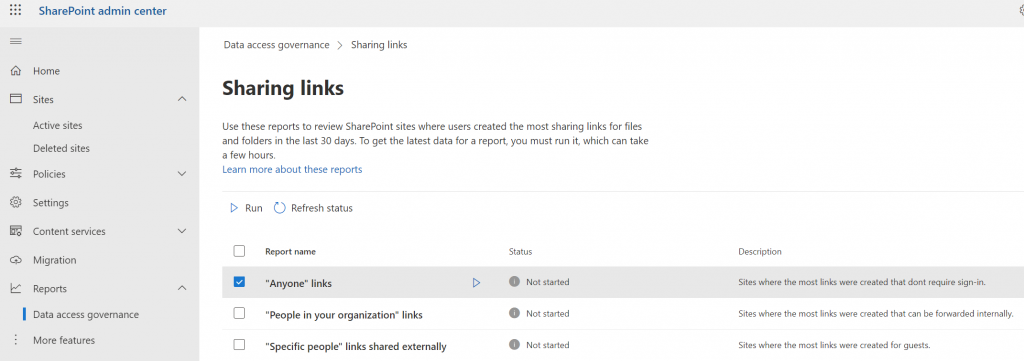
In the SharePoint admin center, under reports you’ll find Data access governance. Here you have 3 report options. To uncover over shared data run the “Anyone” links report. This report will provide you with a list of Shared with Anyone data that occurred in the last 30 days. You admin should run this report every month and review it with the individuals who shared the data. Data management is everyone’s job.
Over shared data in OneDrive
To find overshared data in OneDrive you need to open OneDrive in your browser. Then click on the gear and go to Settings. Then in the menu choose More settings. Finally select Run sharing report. You’ll be prompted to select a location to store the spreadsheet that is going to be created. Note that when running this report that you’ll only be able to see the shared data if you have permission to that users OneDrive.
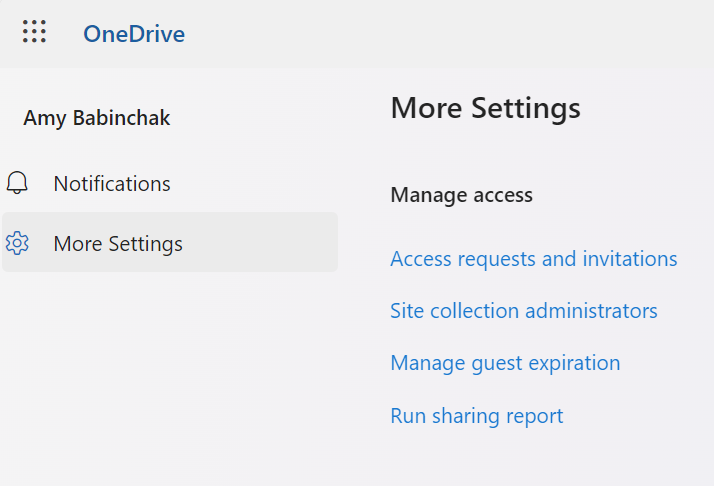
Once the spreadsheet is complete, which doesn’t take very long, review it with the end user to determine which files can have their sharing revoked or narrowed. Your admin should provide this information along with the instructions for how to revoke these permissions to the end user, because again, data management is everyone’s job.
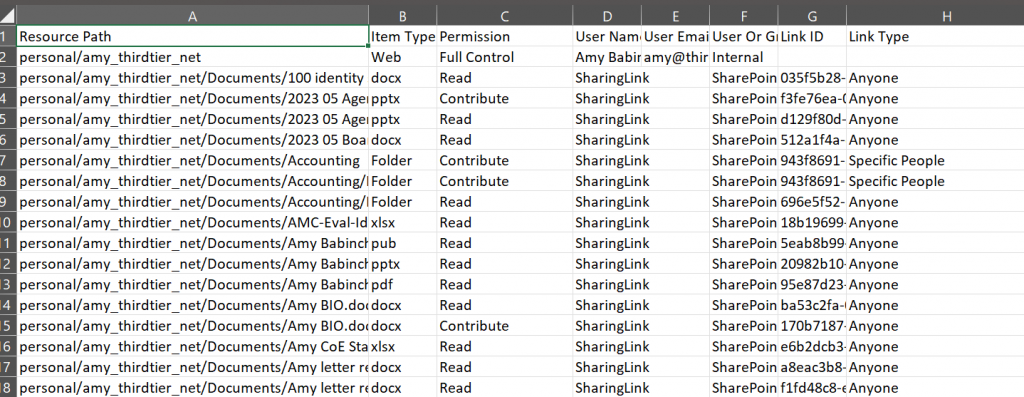
Using admin controls to limit oversharing
In the SharePoint admin center, the admin has some options to help users manage data oversharing. These settings will affect SharePoint and OneDrive file sharing.
- Set the default sharing to view only
- Set a maximum sharing duration
- Allow users to receive notification when the file they’ve shared as been viewed and by whom
Setting safe parameters for users is an important part of data security.
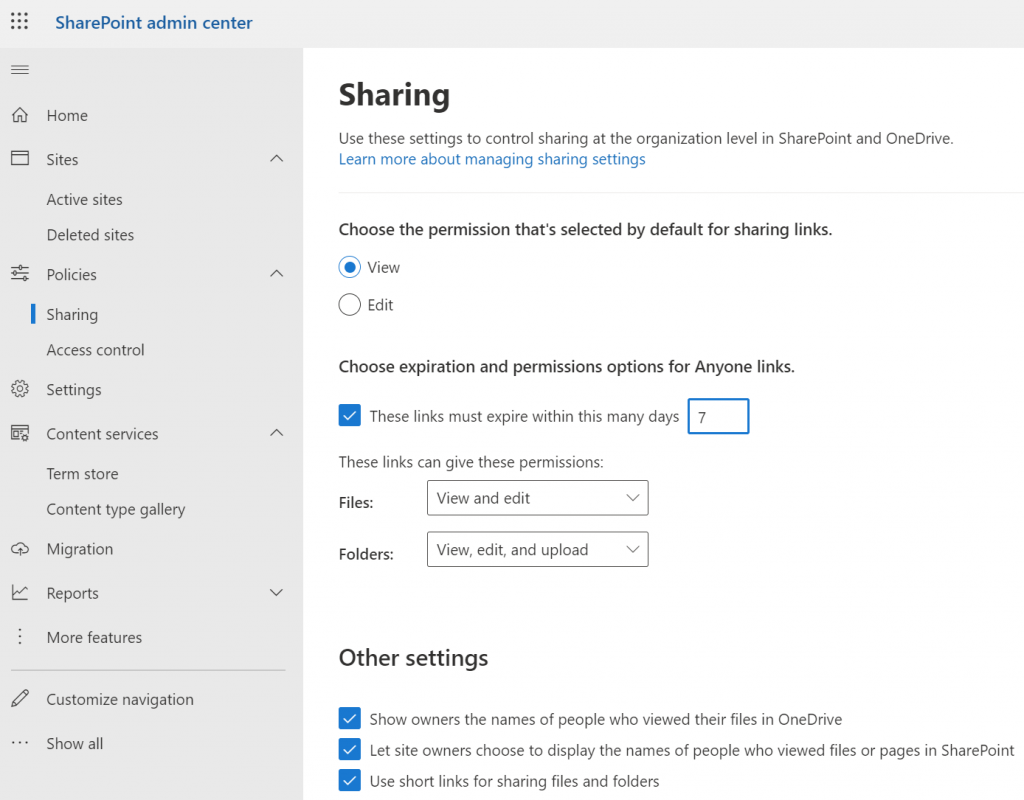
In preparation for AI use, businesses should take several key steps. Firstly, they need to establish clear data governance policies and procedures to ensure data quality, consistency, and compliance with relevant regulations. Next, be sure to utilize the admin tools that enable data management. Additionally, businesses should prioritize ongoing data quality management and adopt best practices for data labeling, categorization, and feature engineering to optimize data for AI applications. It’s out of scope for this article but data labeling is part of DLP and is included in most Microsoft 365 subscriptions.
By prioritizing data management, businesses can harness the power of AI while maintaining the integrity and security of their valuable data assets.
All we do is support IT professionals. Help for IT Pros, M365 admin News, Security community, peer groups, MSP training and more. https://www.thirdtier.net




