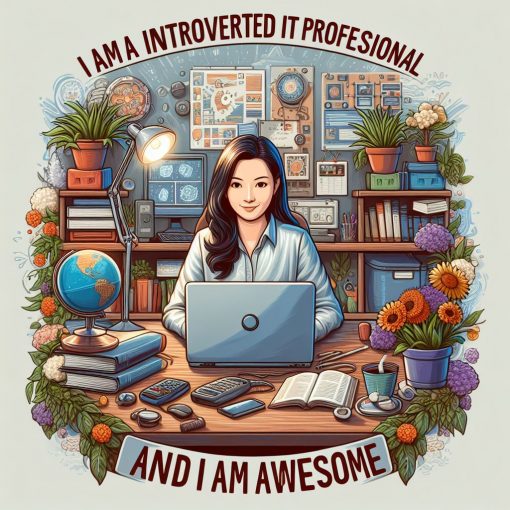Digital transformation is a big popular catchphrase that sounds complex, but it doesn’t have to be. It is simply about modernizing your business practices to take advantage of the investment you’ve made in new technology. I’m also hearing from fellow IT professionals that they aren’t sure how to go about helping their clients with this. There’s a lot of talk but hardly anyone knows what it means in practice. To that end, let’s look at transforming the common task of reviewing resumes from prospective job candidates — a chore every human resources department must tackle almost every day.
What do we have to do?
We have to gather up resumes from our online ads, filter them, and then save them somewhere that the hiring committee can take a look at all of them, discuss and decide who they want to interview and schedule those interviews.

What’s the old process for reviewing resumes?
The old way of reviewing resumes is to place an online ad, download the resumes, and email them to everyone. Discussions are then held through email or at an in-person meeting after a ton of email goes back and forth talking about the resumes and trying to schedule meetings. Someone also has to monitor the conversation to figure out which candidates everyone agreed upon. Then they have to figure out when everyone can be available for the interviews. This process takes up a lot of brain cycles for everyone involved, especially for the person overseeing the process, scheduling the meetings, and the committee’s time at one or more meetings. All of this happens even before the actual interview!
The digital transformation way
Our goal is to eliminate any in-person meetings and to provide an online place where all the activities can take place. When the person collecting resumes downloads them into her OneDrive, they will automatically post into Teams where the people reviewing them can see them. Then we’ll have them rate the resumes on whether the person should qualify for an interview. Finally, we’ll schedule those interviews. We want to do this using technology that doesn’t clog everyone’s inbox and reduce the number of brain cycles used so that this doesn’t become an all-consuming process for anyone.
For this transformation, we’re going to use OneDrive for Business, Power Automate (formerly known as Flow), Forms, and Teams paired with a couple of add-ins. These are all part of Microsoft 365 Business. Many other license packs of Microsoft 365 also contain the required licensing but as a base, we’re going to assume the minimum Microsoft 365 Business. It’ll take about an hour to set up, but it’s going to save us a bunch of hours across several people.
Step 1: This is the only step that is the same as our original business process. Setup your online job advertising. Make sure that they offer the ability to download the resumes received.
Step 2: Now we’re going to create a space where this whole project is going to take place. Use Microsoft Teams to create a channel in an existing team that everyone has access to already or use an existing channel. In our case, we’re going to use our existing HR channel. This channel resides inside of our admin team and already has all of the appropriate members. So, instead of creating a new channel for this project, we’re going to make use of an existing one. If you don’t have a channel already in place just press those … in the upper right corner of the team and select Add channel.
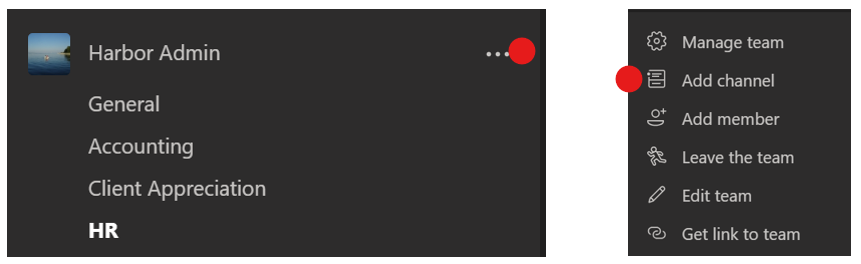
Step 3: Next let’s automate the process of uploading the resumes into the HR file folder. I created a folder called Resumes in the File section of the HR channel. Then, in OneDrive for Business, I created a folder called Upload to Resumes.
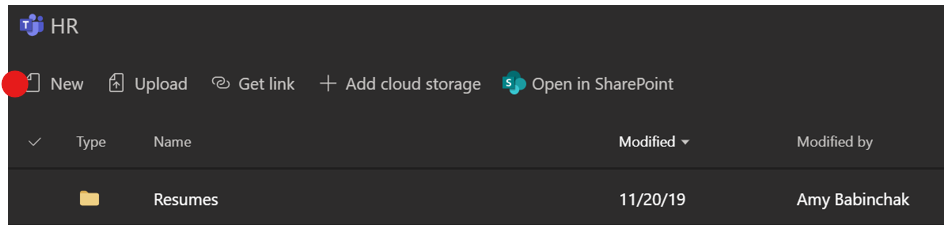
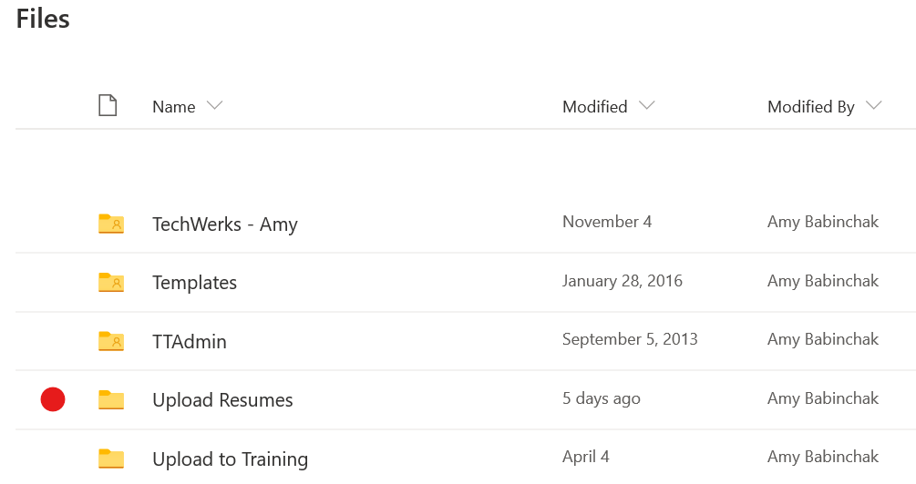
Now that I have these two places created, I want to automate the process of putting the files into Teams. For this task, I’m going to use Power Automate. From OneDrive for Business, you’ll create a Flow that will automatically upload the resumes you’ve downloaded into the files section of the channel you created in step 2.

Log in to OneDrive for Business and select Create a Flow from the Flow menu item. Choose the template called Copy files between OneDrive for Business and SharePoint. Although we’re using Teams, Teams data is stored in Teams so this is the one we want.
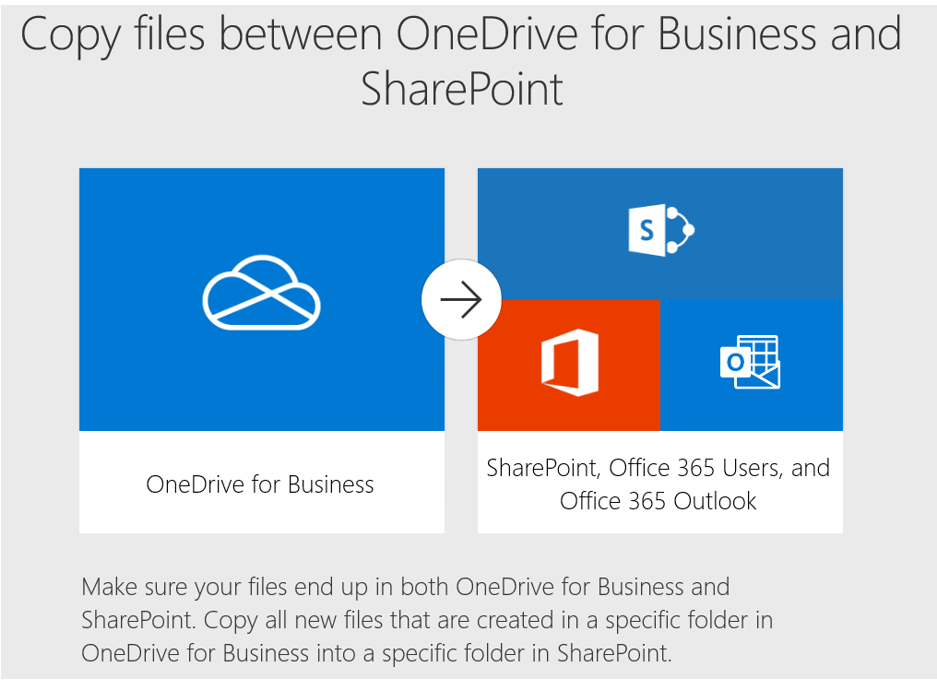
These templates represent small bots that perform tasks for you. If this is your first bot, congratulations on the first of many in your new robot army. Now we will fill the form out to tell this bot exactly what we want it to do for us. Use the folder on the right of the item to select the folder you created and the drop-down menu to select the Teams location.
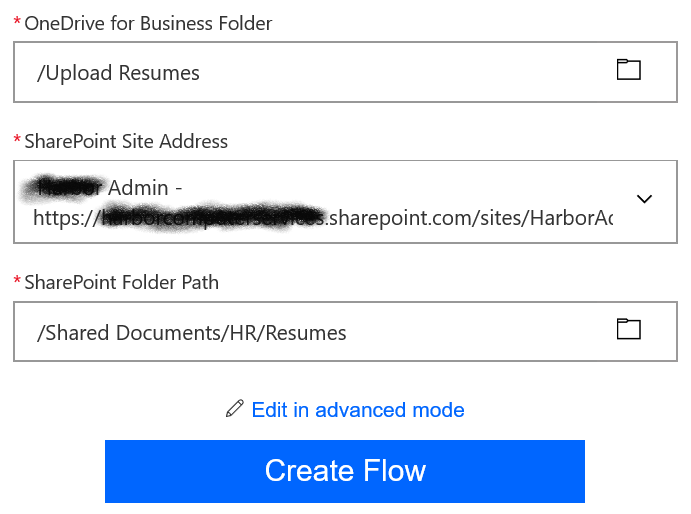
You read the template from the top down. So, what this template tells the bot to do goes like this: Watch the OneDrive for Business folder name Upload Resumes for anything new, when a new file appears in this folder then upload that into the SharePoint address (URL for the Team) into the folder called Resumes. Once you press that Create Flow button your bot is on the job.
Step 4 and 4.5: As those resumes come in and you download them into your OneDrive for Business, the members of the Team will see them coming into the Resumes folder. This teams’ task is now to review those resumes and decide who they want to interview. For this, we’re going to use another app in our Microsoft 365 suite and another bot. We’re going use Forms to rank the resumes and Polly to find out when everyone has finished with their ranking task.
The first step is to add Microsoft Forms to the HR channel. To do this click the + at the top of the channel and select Forms from the available applications. (Note that we’re going to do the same for Polly in a few minutes. I’ve marked both for you with a red dot.)
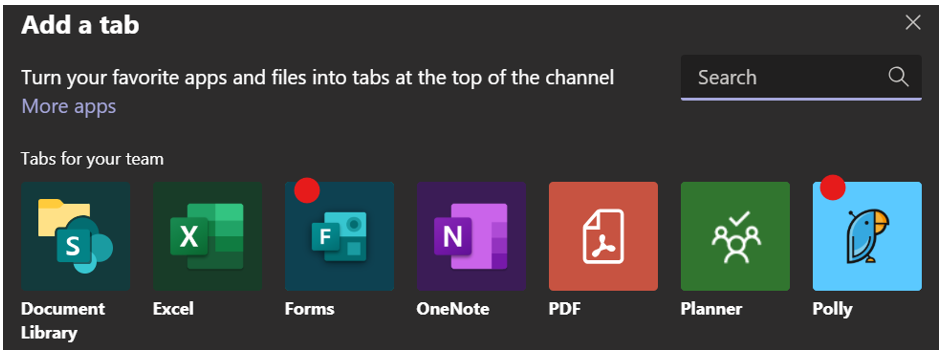
Give the new Form a name like Candidate Rating and press Save.
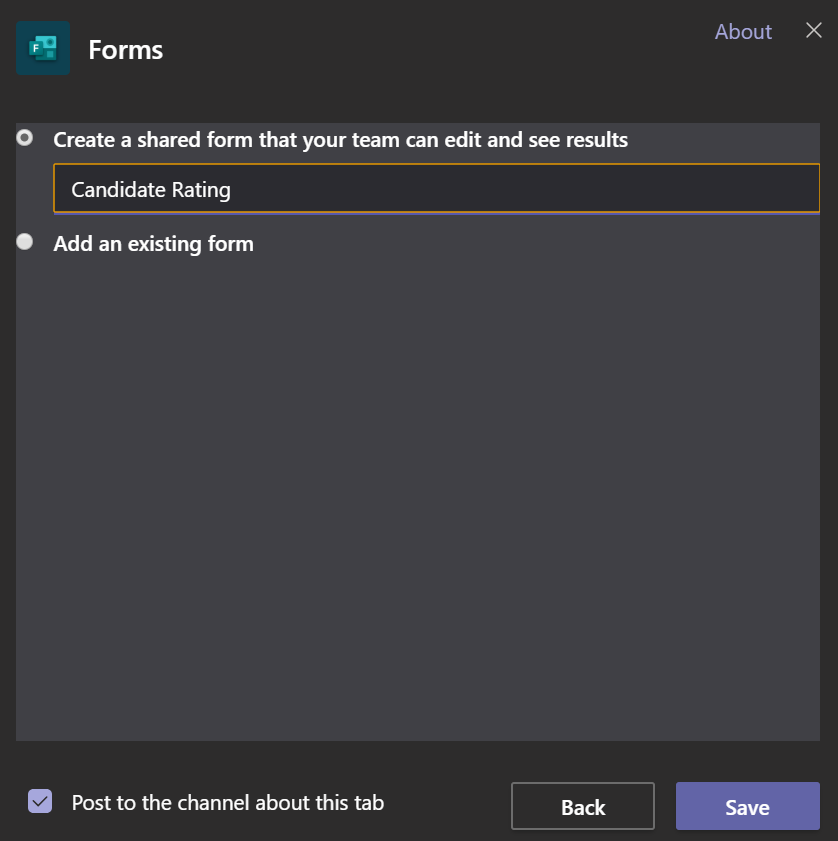
Now start building your survey. You need to give the form a name. The description field just under the title is a good place to put any instructions. Then start listing your questions. If you want to make sure that everyone answers all of them then make sure to slide the required option. Keep hitting Add new to add more people for them to rank. You can add more later as resumes come in too.
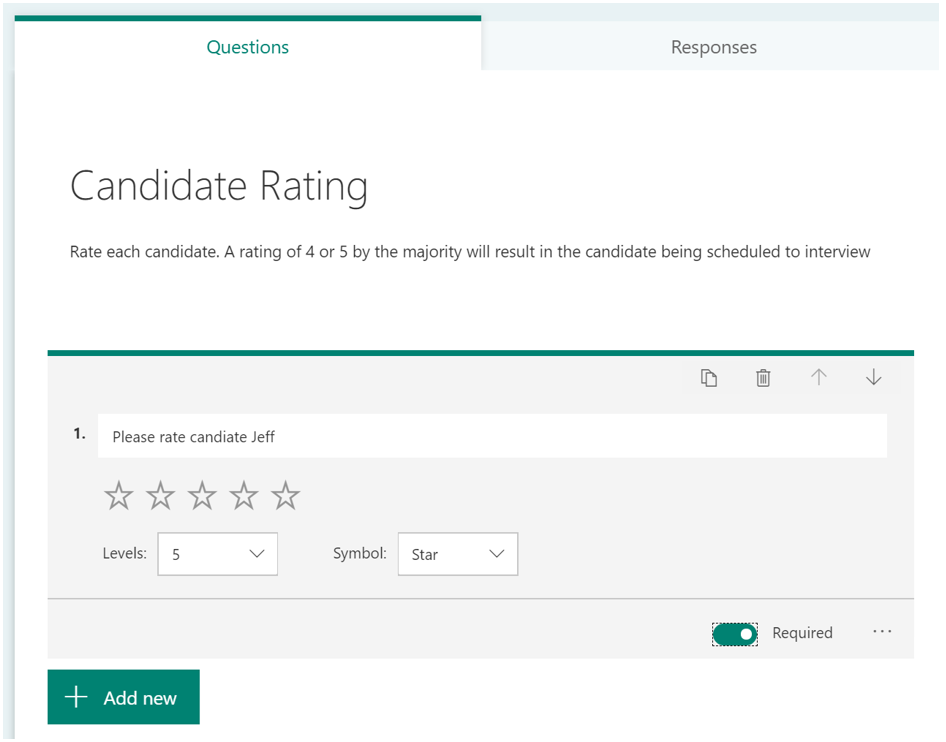
When you’re done, you’ll have a form that looks like the one below. Notice the red * next to each question indicating that it is required. Also, note that the Fill | candidate Rating is where the members of the team will go to fill out the form. You’ll want to make sure that they go there to rank the candidates.
When you take a look at the responses tab on the form, you’ll be able to see the results of the survey.
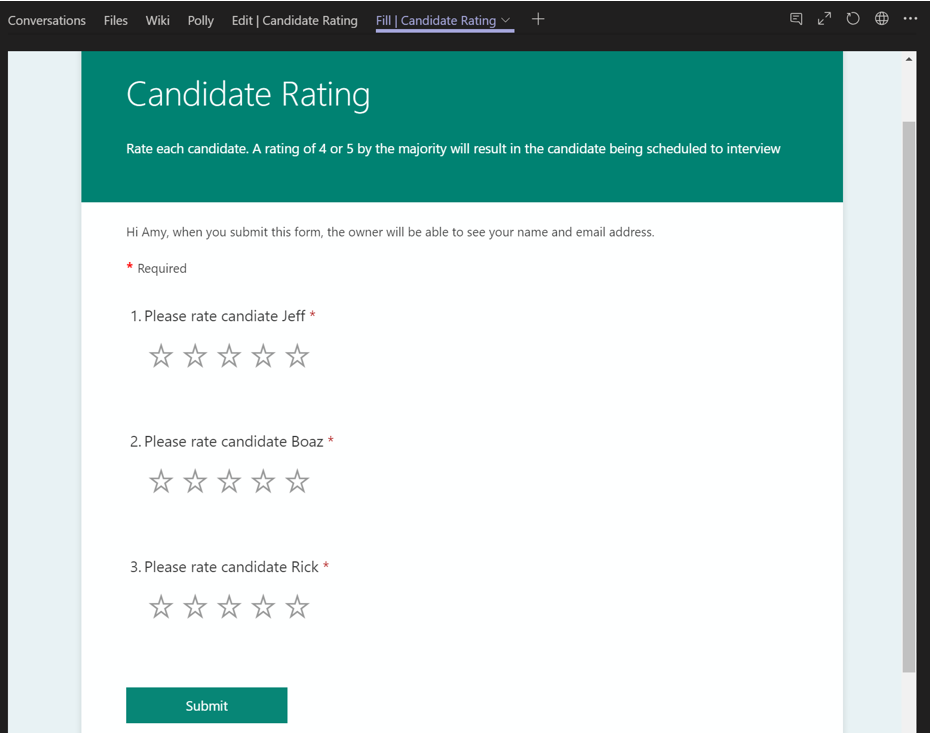
Ultimately, we want to know when everyone has finished ranking the candidates. For that, we’re going to use another bot. This one is called Polly. It takes polls. That probably makes its name pronounced Pole-e. I mentioned and showed above how to add Polly. Go up to that + sign and this time select Polly from the available items.

You can call your Polly bot anytime by typing @polly in a conversation. For this one though just go to the new Polly tab and select Create.
Much like the form you created above you’re going to fill out Polly’s form by typing in a question and the available answers. For this poll we have one question, “Are you done yet?”

Notice that in the form I have the option of setting a schedule for when this poll is going to begin and end. Slide that on if you want to use it. It’s a nice option for a project like this to be able to schedule while you’re setting up the project rather than having to remember to come back later and do it. You can leave it open-ended or select an end date.

In settings, we have some options to consider — namely do you want the other members to be able to see each other’s answers? In the case of this project, I’m going to show the result in real-time and make it Non-anonymous to facilitate a bit of peer pressure. You can Preview your poll to see what it’s going to look like and then post it. Everyone will see the poll in conversations when it opens.
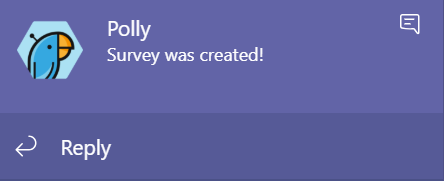
Step 5: It’s finally time to schedule those interviews! All of the members of the team and the candidate need to be there, and you know what it’s like to get multiple busy people to agree on a meeting time. In the past it’s been 100 emails of “What about this time,” “I have another meeting,” “How about this,” “Doesn’t work for me,” “Maybe Tuesday” … and on and on and on.
To solve this problem, we are going to use the Outlook Add-in FindTime. FindTime looks at everyone’s calendar, shows the availability, and lets you select multiple times that work for everyone.

The recipients of the meeting request select from the times from the list. Meanwhile, the times are shown as reserved in everyone’s calendar until a single time is finalized. When that happens, the reserved space comes off the calendar and the meeting is automatically scheduled. It’s magical!
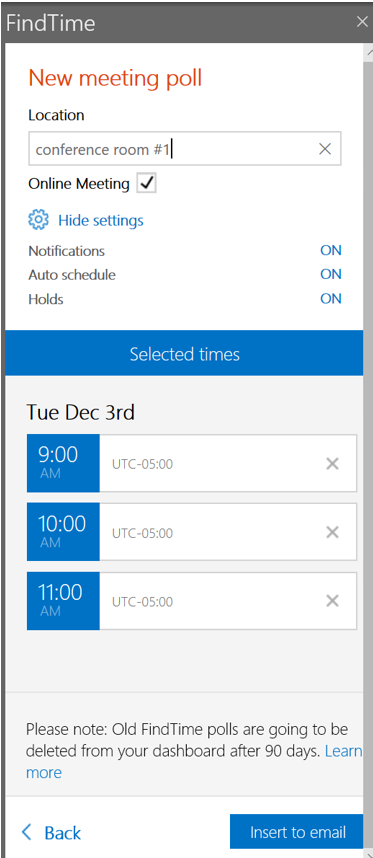
This is a sample of how you could transform the process of a group review of resumes, deciding upon which candidates to interview and scheduling those interviews from a manual one full of emails, meetings, and scheduling frustration into a much smoother automated business process. You could make this process simpler or more involved depending on the need of the business.
It takes an hour or so to set this process up, but that is much less time-consuming for everyone involved than the old way of reviewing resumes. Simple business transformations like this one can save employees time, and time equates to money, and money is what they bought Microsoft 365 with in the first place. This is one simple way of making that investment start making your business money. If you’re a consultant, you can provide a lot of value to your clients by implementing solutions like this one that solves real problems and inefficiencies. Are you wondering how you can make your investment in the cloud pay for itself? This is one of the ways.
Originally posted in 2019 this popular post was migrated over from our previous blog
Make your IT business better than the competition. Help for IT Pros, TechYourBooks, Super Secret News, Women in IT Scholarship program, Ransomware Prevention Kit, 365 Security kit and more. https://www.thirdtier.net