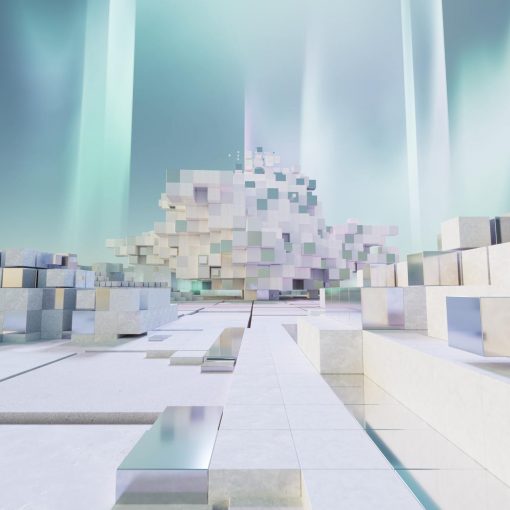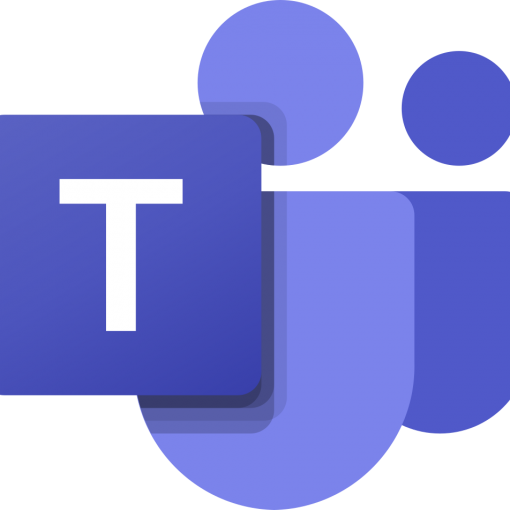The purpose of this series is to compare the functionality differences between the free version available to everyone and the paid version of Copilot. Today we’ll compare how we can work with images. It’s important that we use royalty free images so using a tool to generate new images, is a great way to do that.
This the 5th part of series which you can find here: How to Copilot – Ultimate Support for IT Pros – ThirdTier
Image Creation in Copilot for Microsoft 365
Image creation with Copilot, if you are licensed for Copilot Pro or Business, is available right inside of your Office applications. In PowerPoint you’ll find Copilot on the Home menu, on the far right in the Design section.
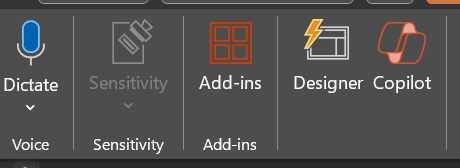
To see how this Copilot could help me with image creation, I asked it, create an image that invokes confidence in introverted IT professionals. The image produced is the one you see on right side of the slide below.
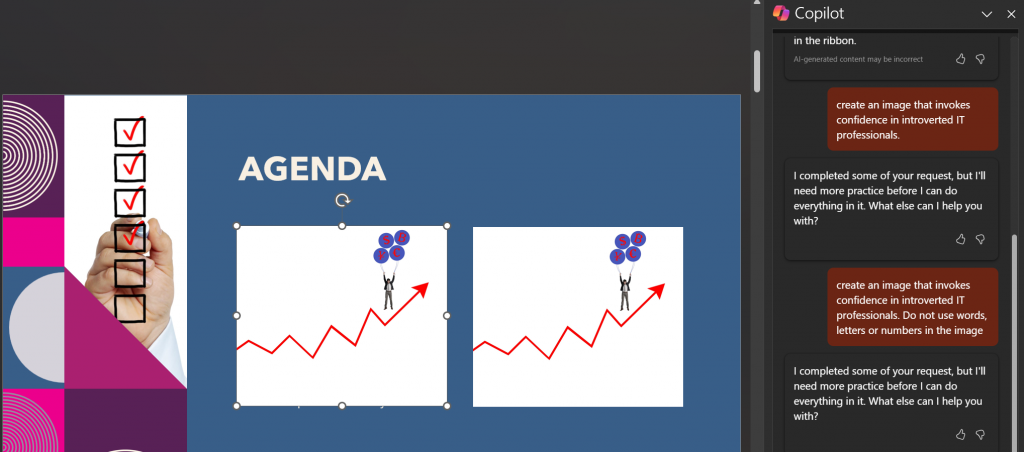
I wasn’t entirely happy, so I asked again. This time with more specifics. I asked, create an image that invokes confidence in introverted IT professionals. Do not use words, letters or numbers in the image. The image produced is the one you see on the left side of the slide below.
Ok, I thought, maybe those characters on the ballons are symbols, not numbers or letters. So I asked, create an image that invokes confidence in introverted IT professionals. Do not use words, letters, numbers or symbols in the image
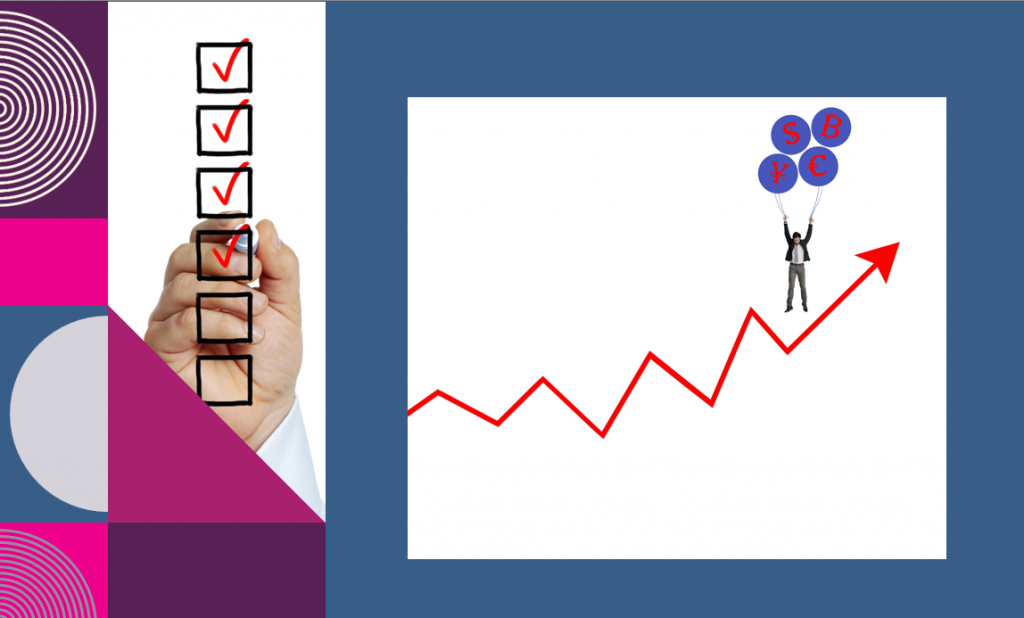
Well. Ok then. Moving on.
Image creation in Copilot Free
Remembering that the free Bing Copilot is now called Copilot Free, let’s see how it does with image creation. I open Bing and I start with the same prompt that we gave Copilot for Microsoft 365 in PowerPoint, create an image that invokes confidence in introverted IT professionals
Copilot Free credits both Designer and Dall-E 3 for its designs.
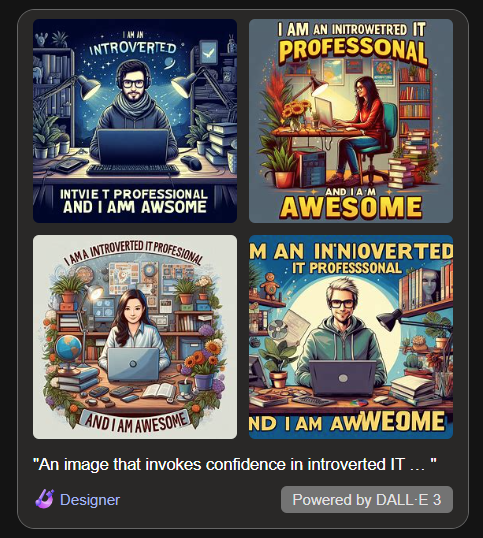
When I select the image that I want, I am not taken into an editor of any sort. I’m just provided with a larger version. I can use my browser to download it by right clicking and selecting Save image.
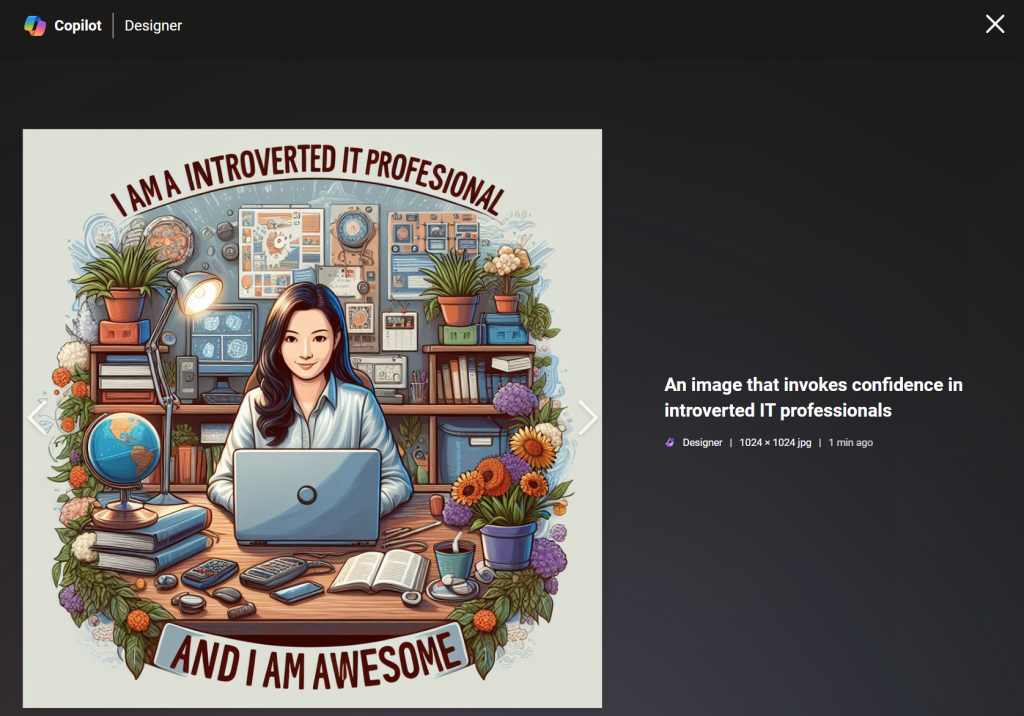
Microsoft Designer
Although not graced with the word Copilot in its name. Designer is Microsoft’s front end for Dall-E, Open AI’s image creation tool and you can access it for free at https://designer.microsoft.com. It is still in Beta and cannot be logged into with a business account yet. You will need a personal Microsoft account. Personal accounts are free to create.
We’ll start with the same prompt that we used in PowerPoint. create an image that invokes confidence in introverted IT professionals. In Designer, I received a lot of different options. On the left I have some graphic. On the right I have images for advertising or slides.
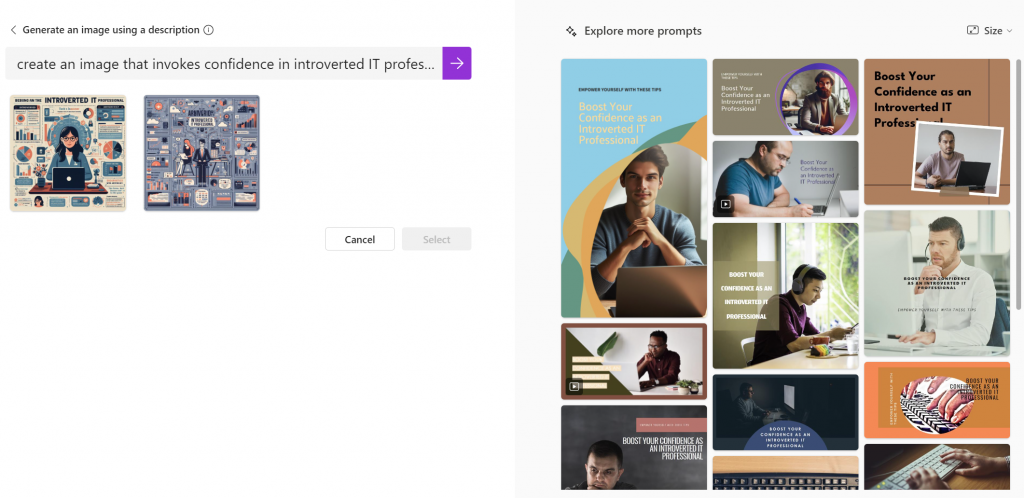
As you can see it’s a very different experience from that of Copilot in Powerpoint.
When I select one of the images, I get a learning prompt. Designer helps me by expanding the prompt so I know how to get a full scale images of that thumbnail it showed me and how to do it repeatedly.
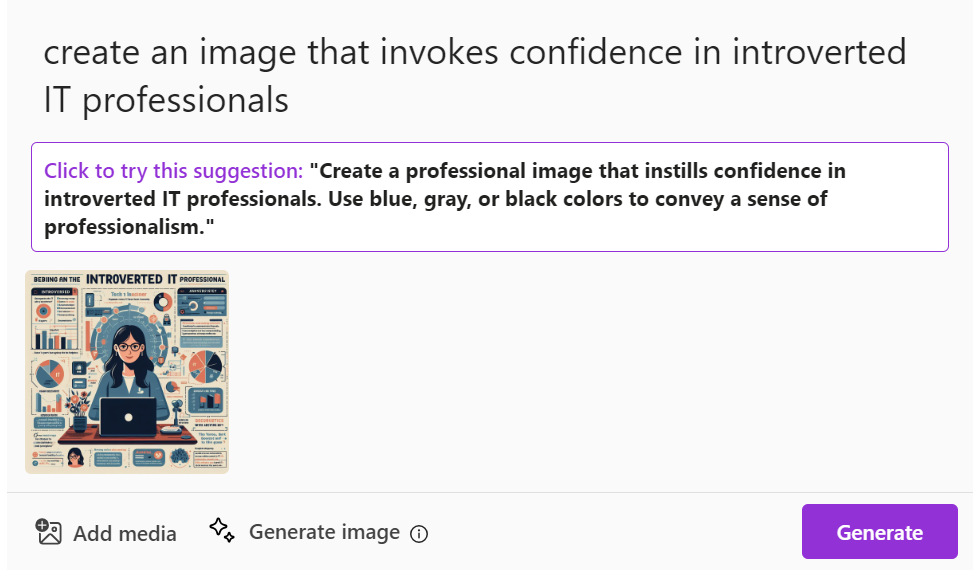
When I select the image that I like, I’m given the opportunity to download the image or to customize it. Choosing customize puts me into a simple image editing tool.
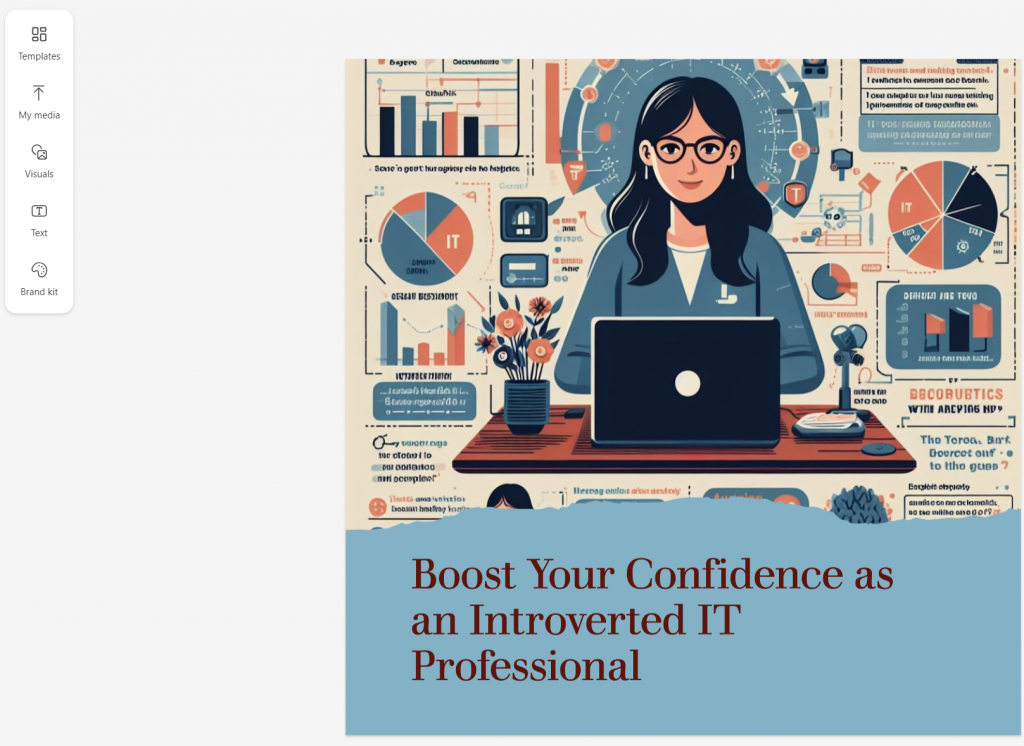
You’ll see that since Designer and Dall-E are both essentially the same that it generated similar results. The difference is that Designer is tuned for create marketing images. It’ll add text and offer up different formats appropriately sized for the various social media platforms and marketing tools.
Summary
We looked at three versions of image generation, using Copilot for Microsoft 365, Copilot free and Designer. While Copilot for Microsoft 365 didn’t perform as well in image generation as I would have expected, don’t count it out. It’s pretty good a non-image graphics of the sort typically found in PowerPoint presentations. Still, it does seem like a miss.
For the purpose of the blog series, we are still comparing the same two version for now. This is Copilot Free against Copilot for Microsoft 365. You can read up on how they compare and catch up in the series here. How to Copilot (thirdtier.net)
All we do is support IT professionals. Security community, MSP Legislation community, EndPoint, Defender and Lighthouse community, Peer groups, courses, papers, Business consulting and more. https://www.thirdtier.net